WordPress Plugins are the easiest, fastest way to add functionality to your WordPress site. Whether you need to add SEO, google analytics, embedded twitter feeds, contact forms, Google maps, there’s a plugin for that. This is especially useful if you’re a beginner user of WordPress, and don’t have the programming experience to develop your own functionality for your site. Even if you have a programming background, sometimes it’s just not worth it to reinvent the wheel.
10 Essential Plugins
So if you had to start thinking about what functionality you would want on your site, while still keeping it clean and uncomplicated, what would that be? I am going to share with you 9 essential plugins for WordPress that we use for most of our client sites. They cover functionality needed by many websites, and they are typically kept updated to be compatible with the latest version of WordPress.
Contact Forms
There are two types of Contact Forms that we use in our WordPress sites. Choosing the right one will depend on the specific purpose. You may even need both of them, depending on what you want to do with the information.
1. C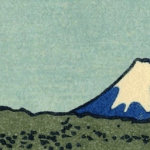 ontact Form 7
ontact Form 7
If you are setting up a “Contact Us” form in your website, where you let visitors fill out some fields and send you a message straight from your pages, Contact Form 7 is a great option. Contact Form 7 comes with an initial form that you can use to view how it’s set up, and you can duplicate to use as a starting point to make your own. Your starting point is a form asking for name, email, and a message text box. But you can add fields for phone number, subject, drop-down menus, checkboxes, and many other useful fields. When a visitor fills out this information, the system will send an email with this information to the designated email address.
2. MailChimp for WordPress
If you need to collect visitor’s contact information and add it to your MailChimp mailing list, then MailChimp for WordPress is the plugin for you. You will need a MailChimp account to get started, but those are free and only take about a minute to set up. This plugin is configured to connect your form to your MailChimp emailing lists, so when the visitor enters their information it is automatically added to your monthly newsletter list, for example.
3. Real Simple CAPTCHA
If you have forms for visitors to contact you from your website, you may want to consider using CAPTCHAs to avoid getting spammed by robots. One easy to use plugin for this is Really Simple CAPTCHA. It integrates seamlessly with Contact Form 7. Within Contact Form 7, you will be able to add a CAPTCHA field to your form that will be required to activate the Submit button.
Map Locations
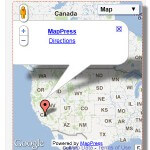 4. MapPress Easy
4. MapPress Easy
You can easily add a map to your business location in a “Contact Us” page, or any page or post on your WordPress site, by using MapPress Easy Google Maps. I have tried to use other plugins, but this one is the easiest, and at the same time most versatile, to set up and use. We add interactive maps to pages for our sites that allow users to see the location, zoom in and out, and even get directions.
Pages Look and Feel
5. Custom FavIcon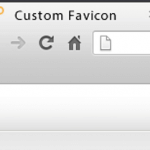
If you know your way around the WordPress code, you may be able to display a favicon for your website pretty easily. But if you don’t, it may be a better option to install a plugin to do so. It makes your website look a little more polished than having the empty paper icon next to your site name on the web browser tab. We typically use Custom FavIcon, which lets you easily upload an image that will display on your site as your favicon. Now, remember that this icon will be about 16px x 16px… Pretty tiny! So whatever picture you use, make sure it will be viewable on the tab icon.
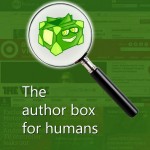 6. Starbox
6. Starbox
If you are using your site to publish articles or blog posts, and especially if you have a team of authors, you should definitely consider using “author boxes” with Starbox. Having a picture and a bio for each of your authors will give your posts or articles that human connection, and it will give you a chance to connect with your readers, give them the chance to connect with your social media profiles, and learn more about you.
Social Media
You will want to include social media functionality on your site to let your visitors share your content, or show a feed. Some of our favorites are:
7. Social Media Buttons
 To let your visitors share your content on many different social media sites, you can use Social Share Button. This plugin has links to the main platforms, like Facebook, Twitter, Pinterest, and Reddit, and it relies on the visitor being logged into their accounts (or logging into them via a web browser when they click on the link) to then share your content. You can choose to display social share buttons on pages, posts, and archive pages. From the plugin’s administrative dashboard, you will also be able to monitor the social share counts by going to the Stats section.
To let your visitors share your content on many different social media sites, you can use Social Share Button. This plugin has links to the main platforms, like Facebook, Twitter, Pinterest, and Reddit, and it relies on the visitor being logged into their accounts (or logging into them via a web browser when they click on the link) to then share your content. You can choose to display social share buttons on pages, posts, and archive pages. From the plugin’s administrative dashboard, you will also be able to monitor the social share counts by going to the Stats section.
8. Tweet This
You can use Tweet This to embed tweetable content boxes in your posts and pages. Basically, this gives your visitors a headline to share with their Twitter followers. It even lets you choose from setting up a twitter headline inside your regular content, or showcasing it as a quote in a box display. It has light and dark “themes” you can choose so it looks like it belongs on your page, and you can apply custom CSS to the tweet this content to make it look exactly like the rest of your content. To display it, all you need is to use a shortcode around your headline.
9. E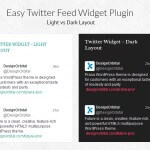 asy Twitter Feed
asy Twitter Feed
Another popular social media plugin is the Easy Twitter Feed. This allows you to display the twitter feed for your twitter handle right on your website. Once you have installed it, you can display it using the Widgets section of your administrative dashboard. It will display the twitter feed for a handle of your choosing, and you can choose light or dark themes to make it stand out on your sidebar, or wherever the widget is located. This can be used to showcase your company or personal tweets, and entice your visitors to follow you on Twitter.
SEO Guidance
10. SEO by Yoast
 One of the challenges for business websites is analyzing their own content for Search Engine Optimization. An easy way to get guidance on the effectiveness of your content is to use a plugin that analyzes your text and images. One of the most popular, and easier to use, plugins out there is WordPress SEO by Yoast. The plugin adds a guide to every page and post, right below your content visual entry area, where you can set your focus keyword, SEO title, and meta description for search engines. Then, after you build your content on the page, the plugin shows you the summary of the good and the bad for your page under the General tab, and then a Page Analysis with a detailed list of items to work through to improve your SEO.
One of the challenges for business websites is analyzing their own content for Search Engine Optimization. An easy way to get guidance on the effectiveness of your content is to use a plugin that analyzes your text and images. One of the most popular, and easier to use, plugins out there is WordPress SEO by Yoast. The plugin adds a guide to every page and post, right below your content visual entry area, where you can set your focus keyword, SEO title, and meta description for search engines. Then, after you build your content on the page, the plugin shows you the summary of the good and the bad for your page under the General tab, and then a Page Analysis with a detailed list of items to work through to improve your SEO.
For more information on how to use these plugins, you can use our video training posted on Udemy WordPress Beginning to End: For Non-Techies. You can enter code SAVINGS12 to sign up for the course for only $12, a savings of 88% from the retail price.
Also, let us know in the comments if you would like us to cover other WordPress plugins in our posts. Happy WordPressing!
